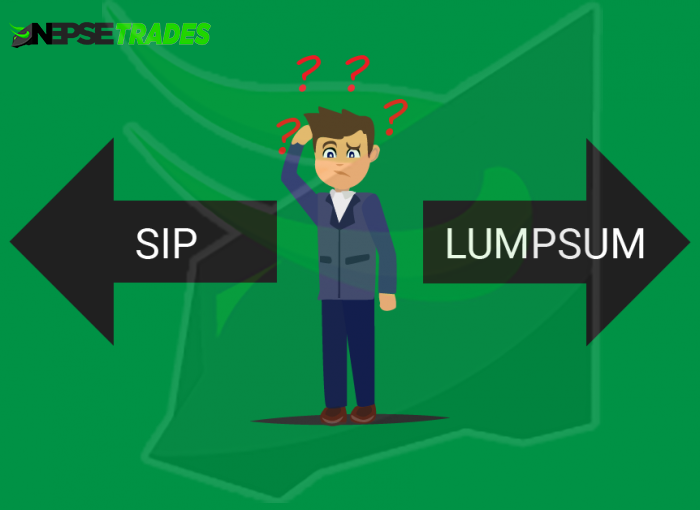Whenever you sell shares from TMS, you need to transfer shares from Meroshare account using EDIS. You need to transfer shares within T+2 time.
EDIS stands for electronic delivery instruction slip, and it’s used to make clearance of shares from Meroshare.
Using TMS, it has become very easy to buy and sell shares online, but if you’re selling some shares, beware that you also need to transfer shares from your Meroshare account using the EDIS feature.
Let’s see how you can transfer shares from Meroshare using EDIS feature.
Transfer Shares from Meroshare
- Login to Meroshare account
- Calculate WACC in Meroshare
- Confirm CGT(Capital Gain Tax) Calculation
- Transfer Shares using My EDIS
Login to Meroshare Account
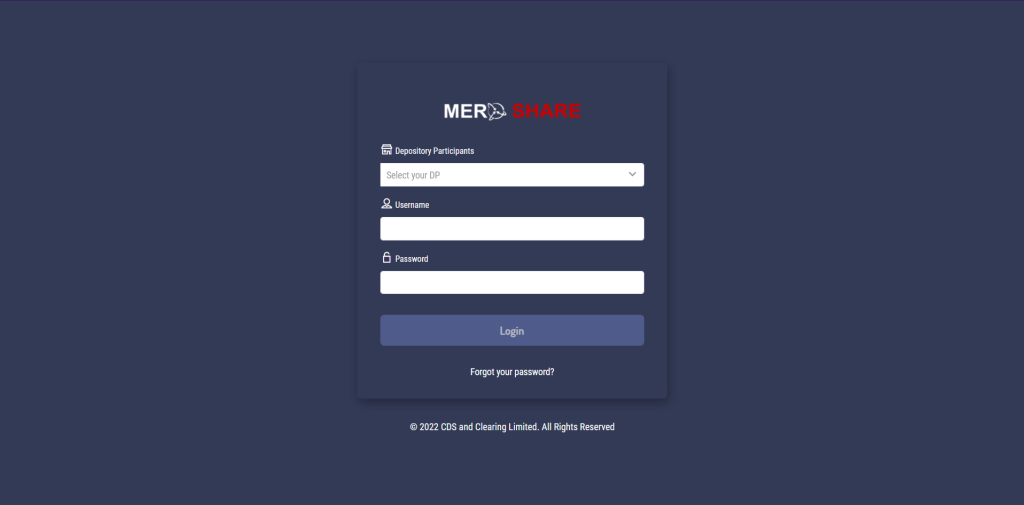
First of all, needless to say, you need to login to Meroshare account: Meroshare Login
Once Logged in, you can see the Meroshare Dashboard like this:
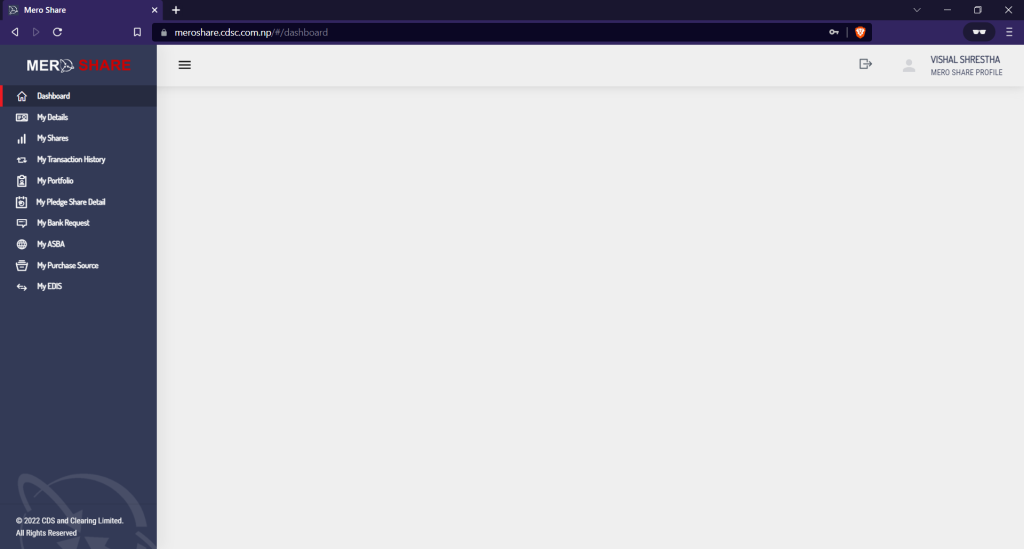
Calculate WACC in Meroshare
Now, click on the my purchase source in the left navigation bar. Once you click on it, the purchase source & my holdings section is opened. Purchase source is to verify the price at which you had purchased a share. The My holdings section is used for CGT(Capital Gain Tax) calculation.
On this page, type the symbol of the company whose share you want to transfer. For example, in the image below, I’ve typed NICA.
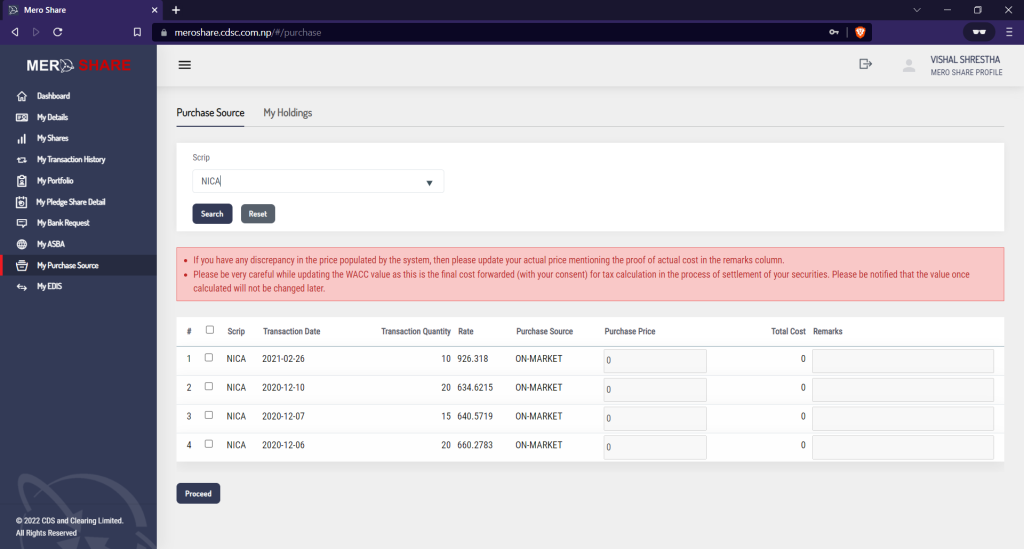
Now, click on the check box left of the title scrip, the all the purchases below will be selected. Or you can just select any one of the purchase, just make sure the transaction quantity is more than the quantity you want to transfer. The Click on the declaration that states the data is correct, and click proceed.
Confirm data for CGT calculation
Once you’ve confirmed the purchase source, now you can click on the my holdings section as highlighted in the image below:
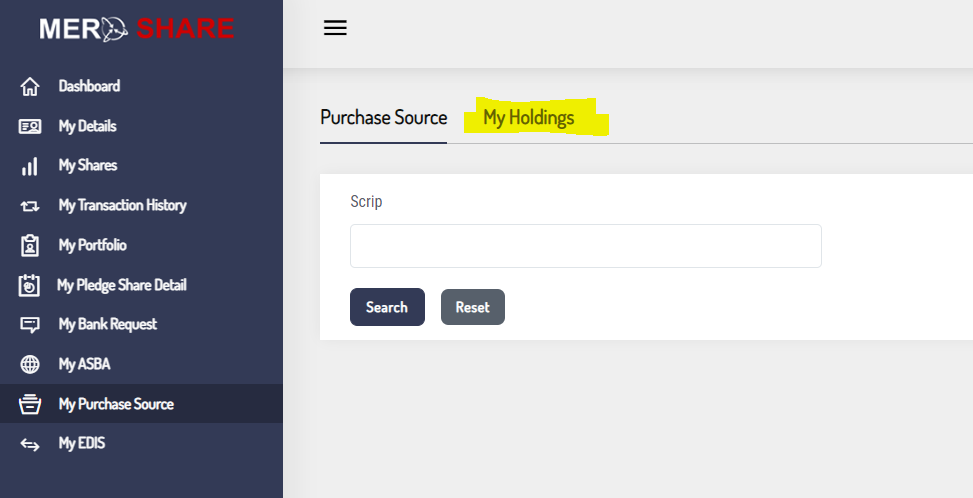
Now search for the scrip that use need to transfer. Once the search is complete, you’ll be able to see the scrip name, quantity, credit date and holding days along with some other data. This is the data that is used to calculate your Capital Gain Tax(CGT).
Now just click on the “I declare” note below the scrip table, and click on update. This will update the data for CGT calculation. Now the prerequisites for transferring the shares are complete, and you’ll be able to transfer the shares from meroshare.
Transfer Shares Using My EDIS
The click on the My EDIS option from the left navigation bar in Meroshare. You’ll be show screen with Transfer Request Report, Transfer Shares and No Delivery Trades.
Click on Transfer Shares and you’ll see something like the image below:
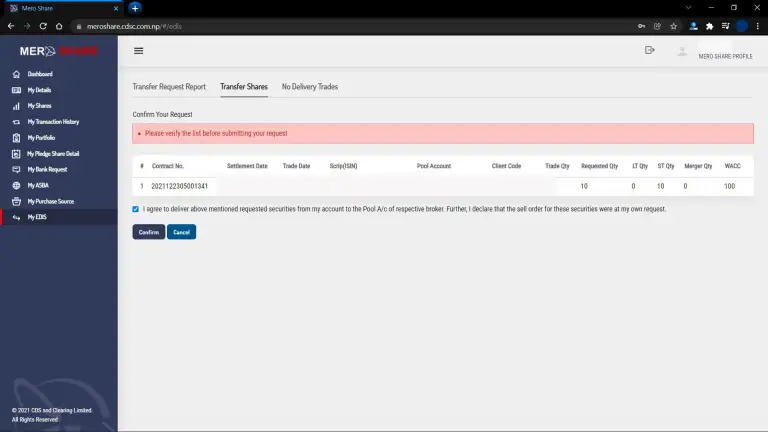
Instead of the contract no shown in the image, you’ll be able to see your transaction’s contract number.
Now just click on the row shown in the table, and you’ll be able to see the details of your share. You can check/edit the quantity of your share here.
After you’ve verified the details and quantity you want to transfer, you can click agree on the note below the table and click confirm to finish your share transfer.
This is it, it’s a few different steps and it’s not quite user intuitive to transfer shares using the Meroshare system. But it’s not quite hard too. If you face any issue while transferring the shares from Meroshare, feel free to comment below or call your borker for guidance. In case you don’t see some options like Transfer share in My EDIS, there might be some issue with your DEMAT account link. you can call your broker about the issue.
I hope this guide has helped you to learn how you can transfer shares using Meroshare. If this guide helped you, please comment or share with your friends and family, cheers!
You may also like:
Open Meroshare Account Online
Start Secondary Market Trading in NEPSE
Grow Your Wealth with Systematic Investment Plan in Nepal